Publisher
Size: Publisher
To ensure your price quote and design accuracy, it is crucial that the size you order matches the size of your PDF. Follow the steps below to check the size of your design in Publisher.
Checklist
- Open Page Setup
- Check the Dimensions of your Document
- Compare to Chosen Size in Pricing Tool
1. Open Page Setup
Open your document in Publisher. In the top menu, click: Page Design > Size > Page Setup. This will prompt the Page Setup window to open where you will check the dimensions of your document.
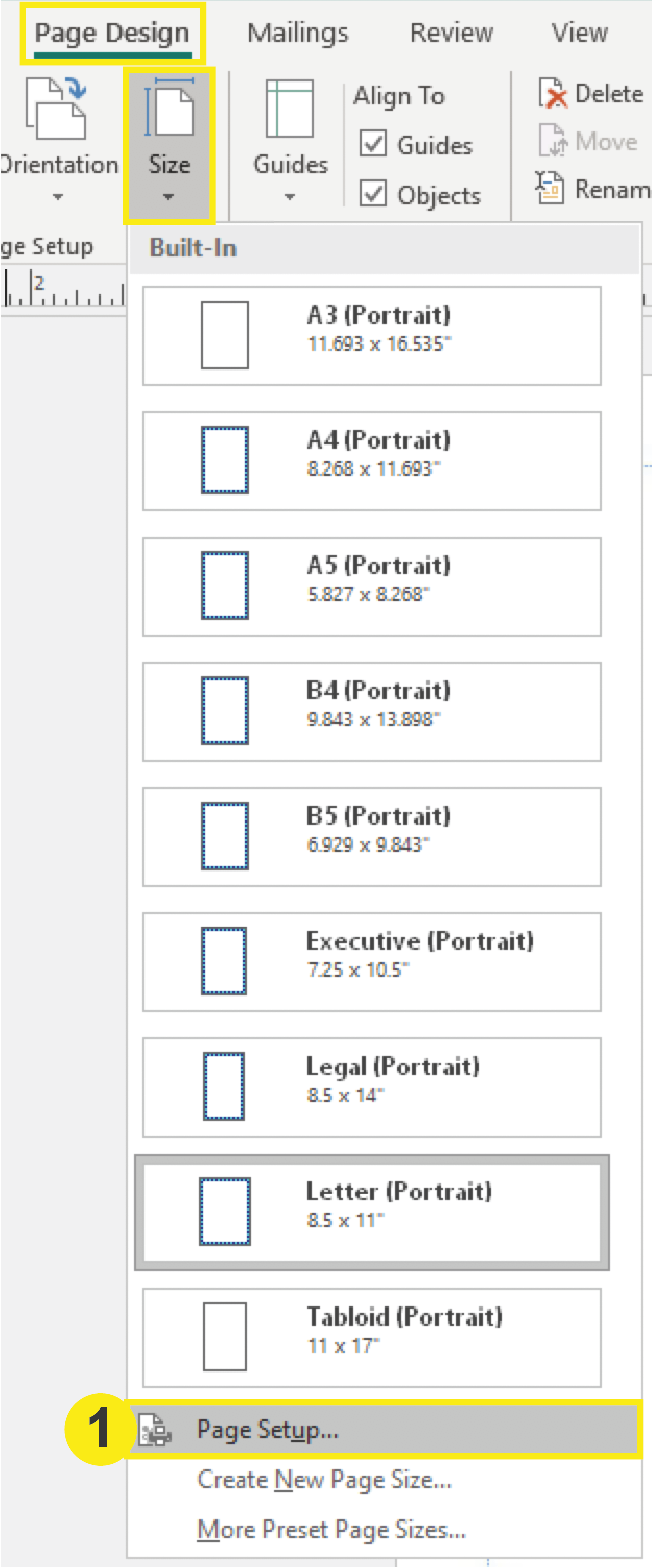
2. Check the Dimensions of your Document
In the Page Setup window, check the dimensions of the page. Your Page size should be .25 inches (width and height) larger than your final trim size (the size you will select to order in the pricing tool). For example: If your Letterhead is 8.5” x 11” then your paper size here would be 8.75” x 11.25.” This extra .25 inches accommodates for the bleed.
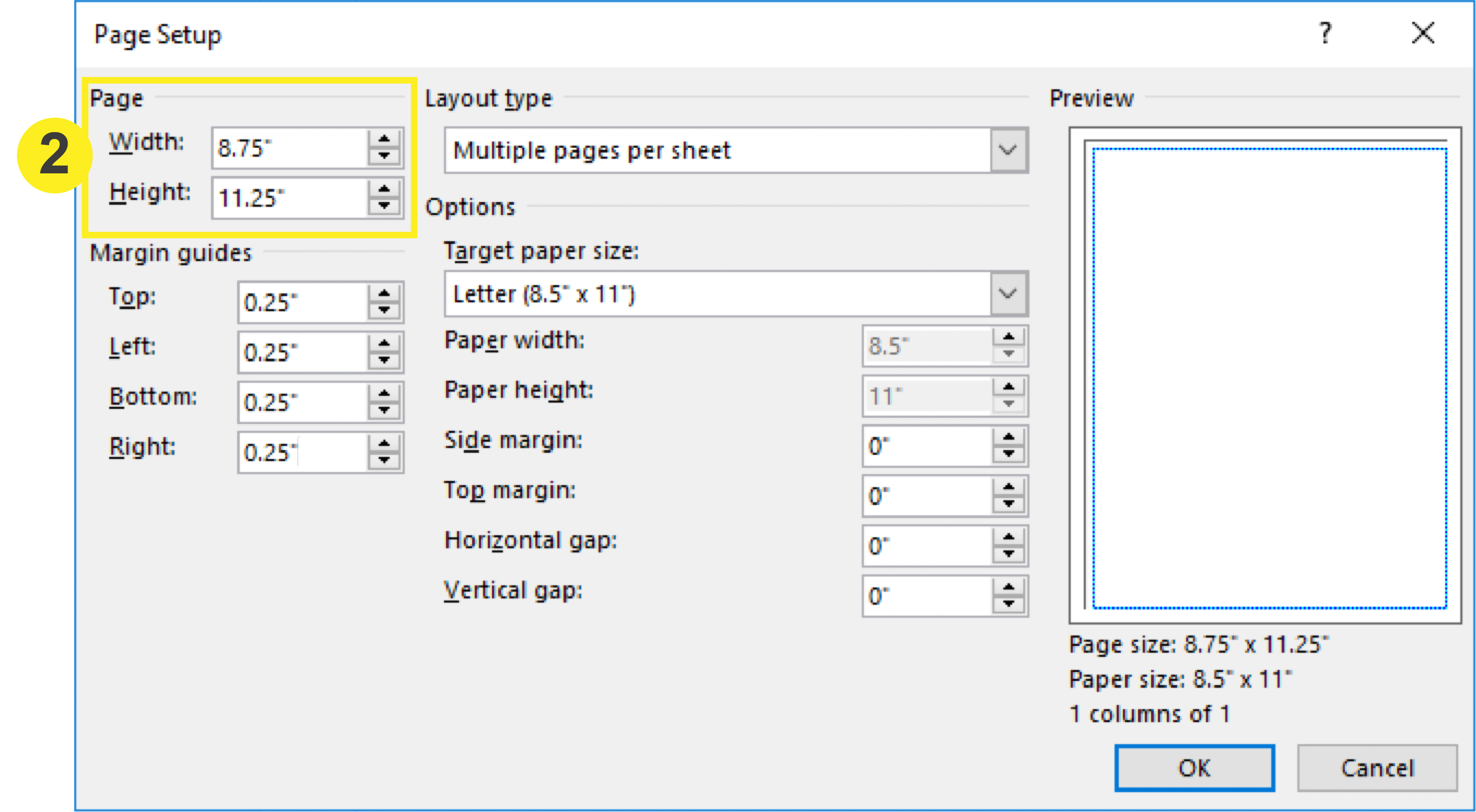
3. Compare to Chosen Size in Pricing Tool
Once you have checked the size of your document, compare it to your chosen size on PrintingCenterUSA’s pricing tool. The page size should be exactly the same. If they are not the same, either adjust your document size/design or the chosen size on the pricing tool.
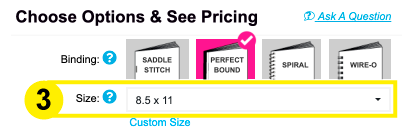
Note: Changing the size of your product on the pricing tool may affect the price.
