Illustrator
Size: Illustrator
To ensure your price quote and design accuracy, it is crucial that the size you order matches the size of your PDF. Follow the steps below to check the size of your document in Illustrator.
Checklist
- Select Artboard Tool
- Check Your Artboard Size
- Compare to Chosen Size in Pricing Tool
1. Select Artboard Tool
Open your document in Illustrator. In your toolbar, select the artboard tool. If you have multiple artboards (pages), then click the artboard you are wanting to check.
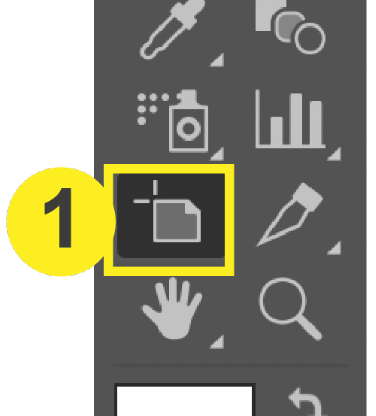
Note: Repeat steps 1-3 for each artboard.
2. Check your Artboard Size
Once you have clicked on the artboard you are checking, the dimensions of the artboard will show at the top of the Illustrator workspace. This is also where you would make changes if necessary.

Note: If you do not see the dimensions appear at the top, try changing your workspace to “Essentials Classic” at the top right of Illustrator.
3. Compare to Chosen Size in Pricing Tool
Once you have checked the size of your document, compare it to your chosen size on PrintingCenterUSA’s pricing tool. The page size should be exactly the same. If they are not the same, either adjust your document size/design or the chosen size on the pricing tool.
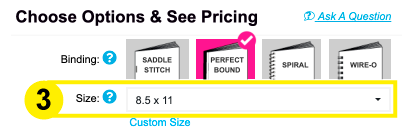
Note: Changing the size of your product on the pricing tool may affect the price.
