Ordering
Ordering
1. Fill Out Pricing Tool
Once you are logged in to your PrintingCenterUSA account, go to your desired product page and fill out the pricing tool on the right.
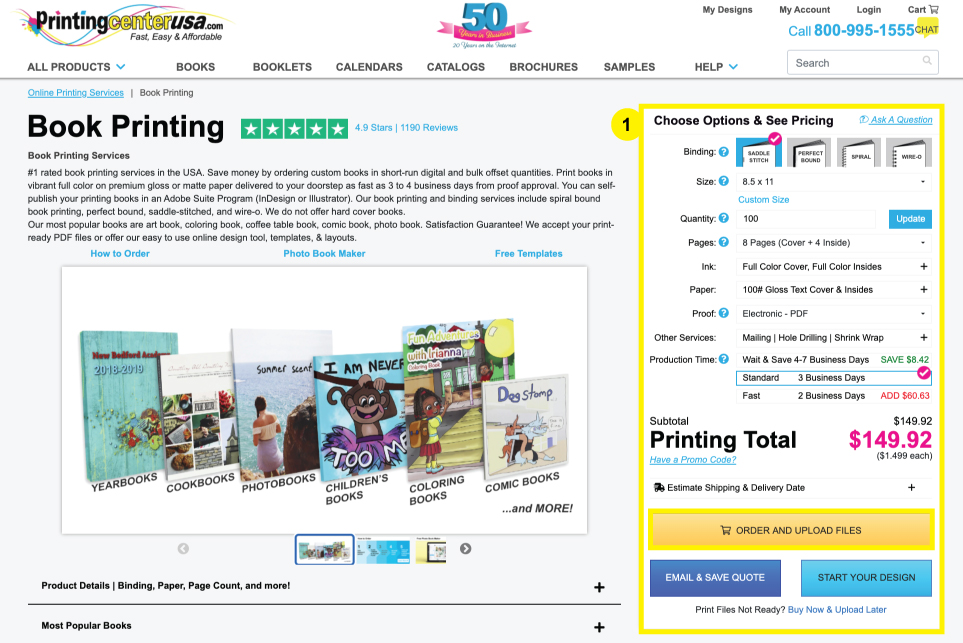
Be sure to drop down the “Estimate Shipping” tab towards above the “Order and Upload Files” button on the pricing tool to enter your zip code and select your shipping option. The price in the estimating tool is based on zip code only. In final checkout, the full address is used and this may cause your shipping cost to change.
Click “Order and Upload Files” to continue.
2. Upload Your Art Files
Upload your Print-Ready PDF. Click Continue.
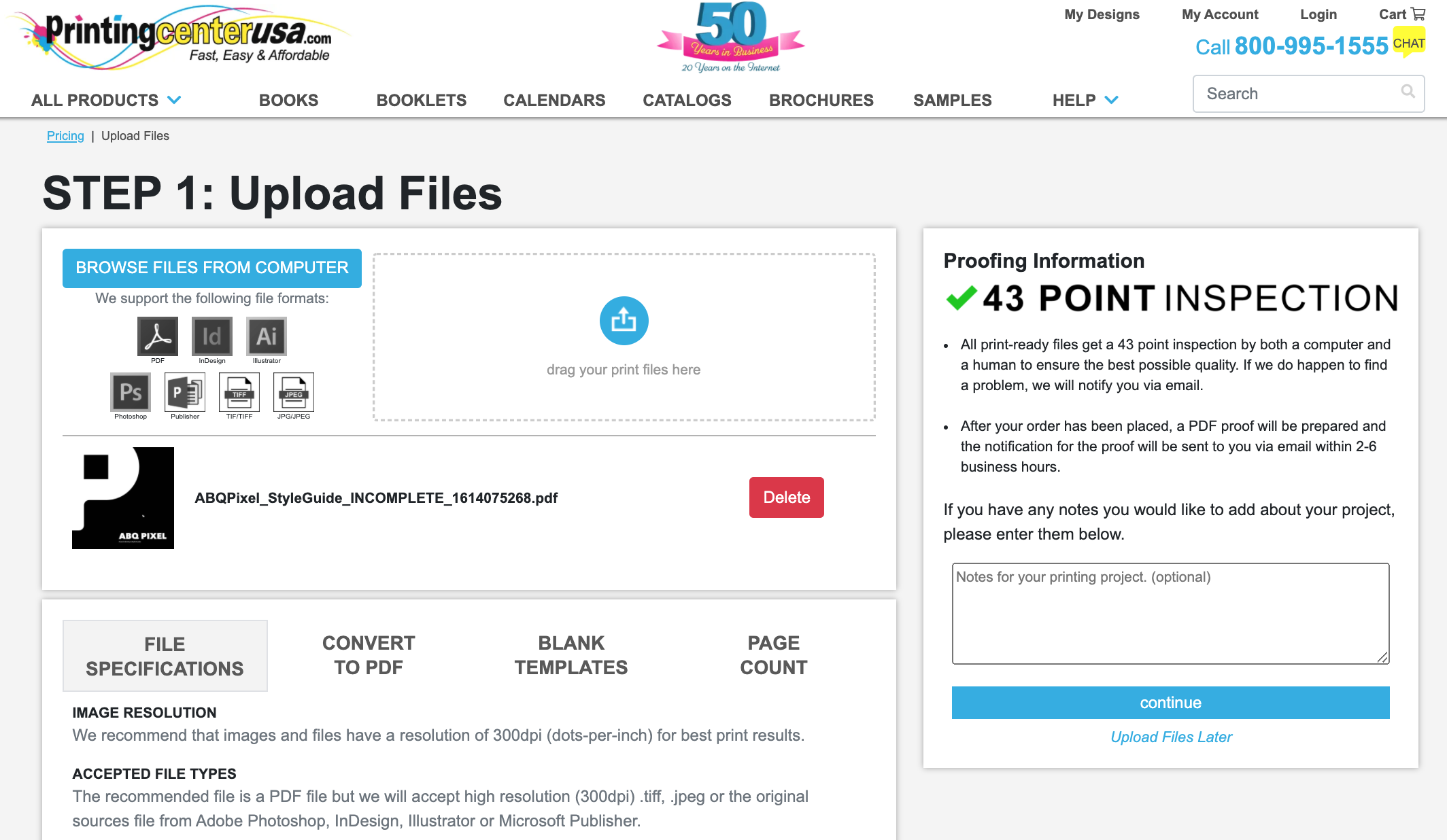
If you designed your project on PrintingCenterUSA’s online design tool, then we already have your files. Click Continue.
If you place your order without uploading your files and need to upload your files later, you can do so by logging into your PrintingCenterUSA account. Navigate to the orders section, select the order number, then click “Upload File(s)” on the left or the “CLICK HERE” button within the “What’s Next?” area.
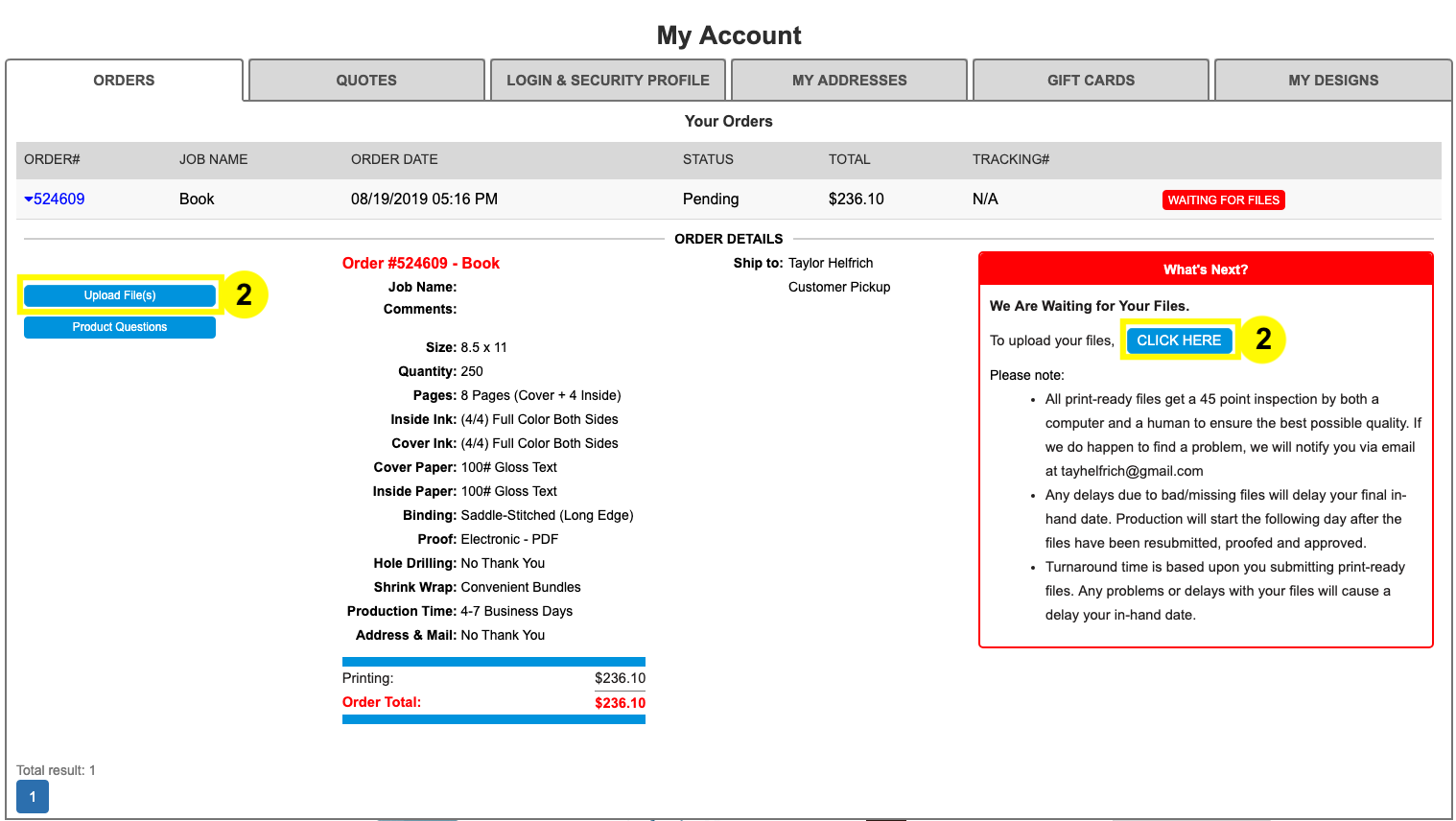
3. Review Your Cart
Review your cart. This is the first place you have the opportunity to double check your product specifications, so review closely. If you have notes on your order, leave them in the “Job Notes/Comments” section.
From here you can either continue shopping to add more products, or proceed to checkout.
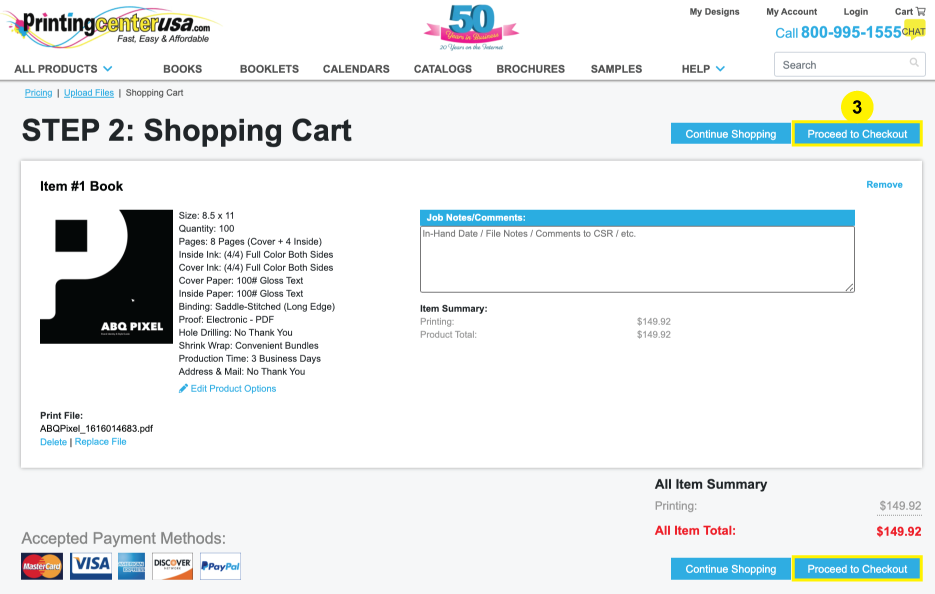
4. Select Your Shipping Address
Select your shipping address. Save & Continue.
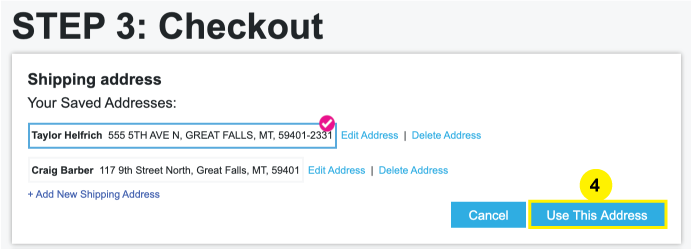
If you do not see your address, click “+Add New Shipping Address.” Fill out your information, then click Save & Continue.
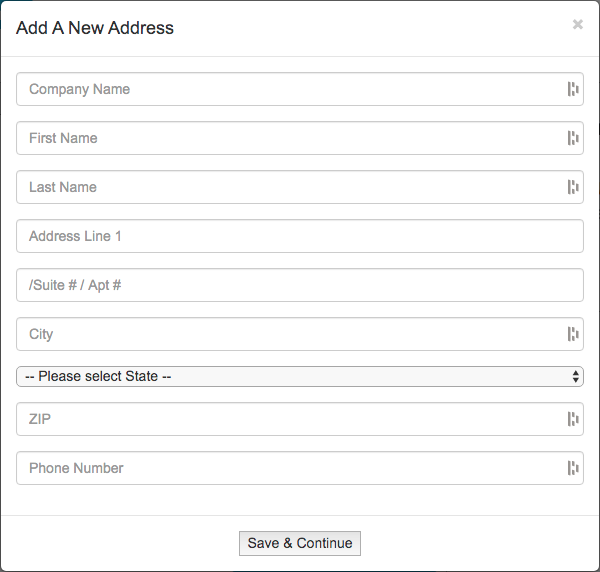
5. Review Your Order
Review your order specifications again and confirm your shipping type. Save & Continue.
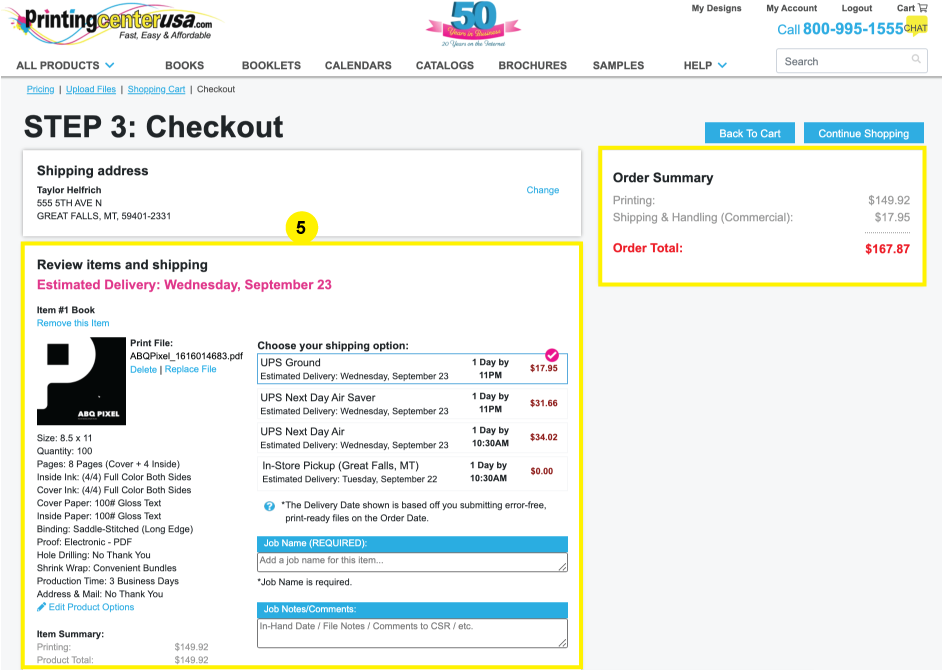
If you notice order specifications that need to be changed, click “Edit Product Options” underneath the listed specs to adjust your order. Any changes made to your order specifications will affect your order total. Click “Save” to continue.
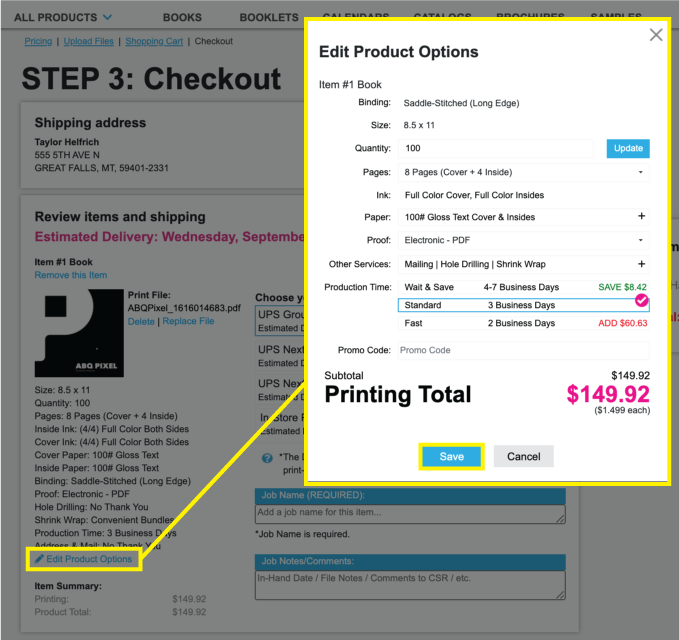
Note: If you change your shipping type from your original estimate on the pricing tool in Step 1, then your price will change. Also, price in the estimating tool is based on zip code only. In final checkout, the full address is used and this may cause your shipping cost to change.
6. Select Payment Type & Place Order
Select your payment option. Click “Payment | Place Order.” This will prompt a small payment window to open where you will securely enter your information.
Click “Place Order” to finish with the ordering process.
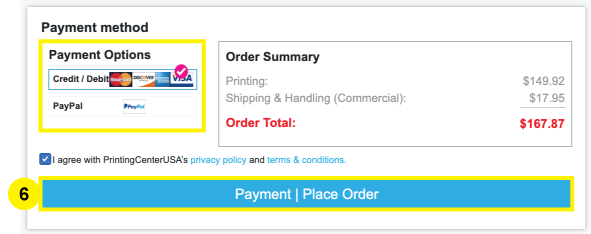
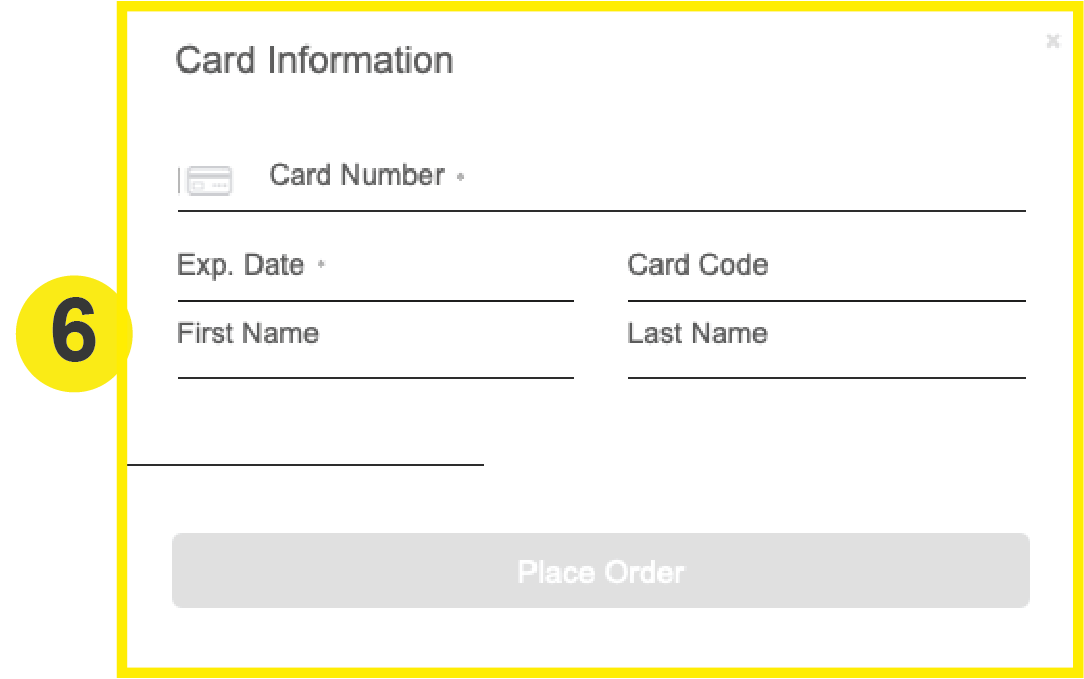
If you are ordering using Paypal, you will immediately be redirected to login and process the payment through Paypal. Once payment is complete, click “Payment | Place Order”
Once your order has been placed, you will receive a confirmation email with your order specifications, an estimated in-hand date, and the name of your assigned Customer Service Representative. If you requested an Electronic – PDF proof, you will receive it within 24 hours of placing your order. If you ordered a Hard Copy Proof, your proof will be shipped within 24 hours of placing your order (arrival date depends on your selected shipping date). Your project will not begin production until after proof approval. Delaying proof approval will also delay your in-hand date.
