Illustrator
File Saving: Illustrator
Checklist
- Download & Install PrintingCenterUSA’s Adobe PDF Settings
- Save PDF
1. Download & Install PrintingCenterUSA’s PDF Preset
a. Click here to download the PrintingCenterUSA preset.
b. In Illustrator, click: Edit > Adobe PDF Presets
c. Click Import, then select the PrintingCenterUSA.joboptions file. Click Open.
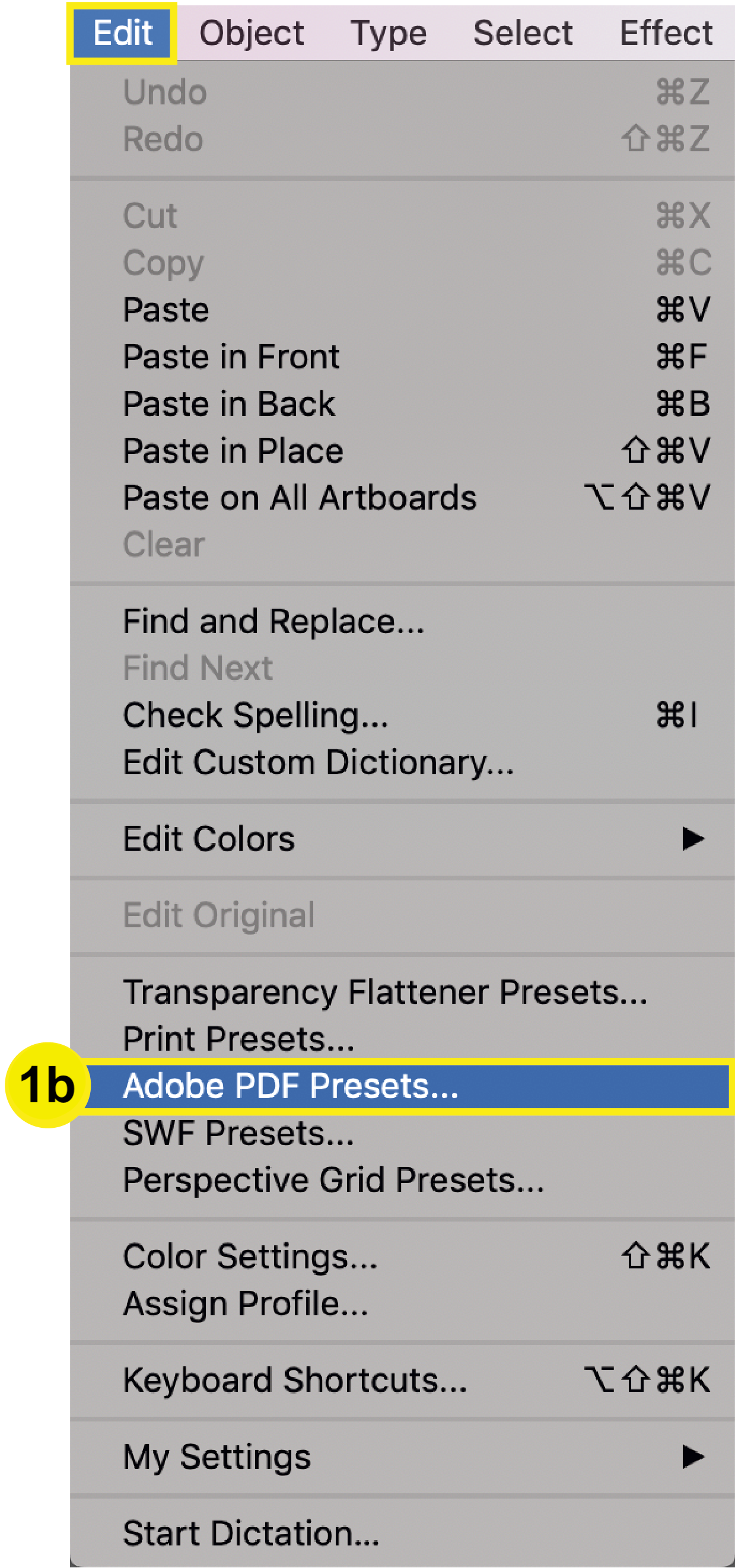
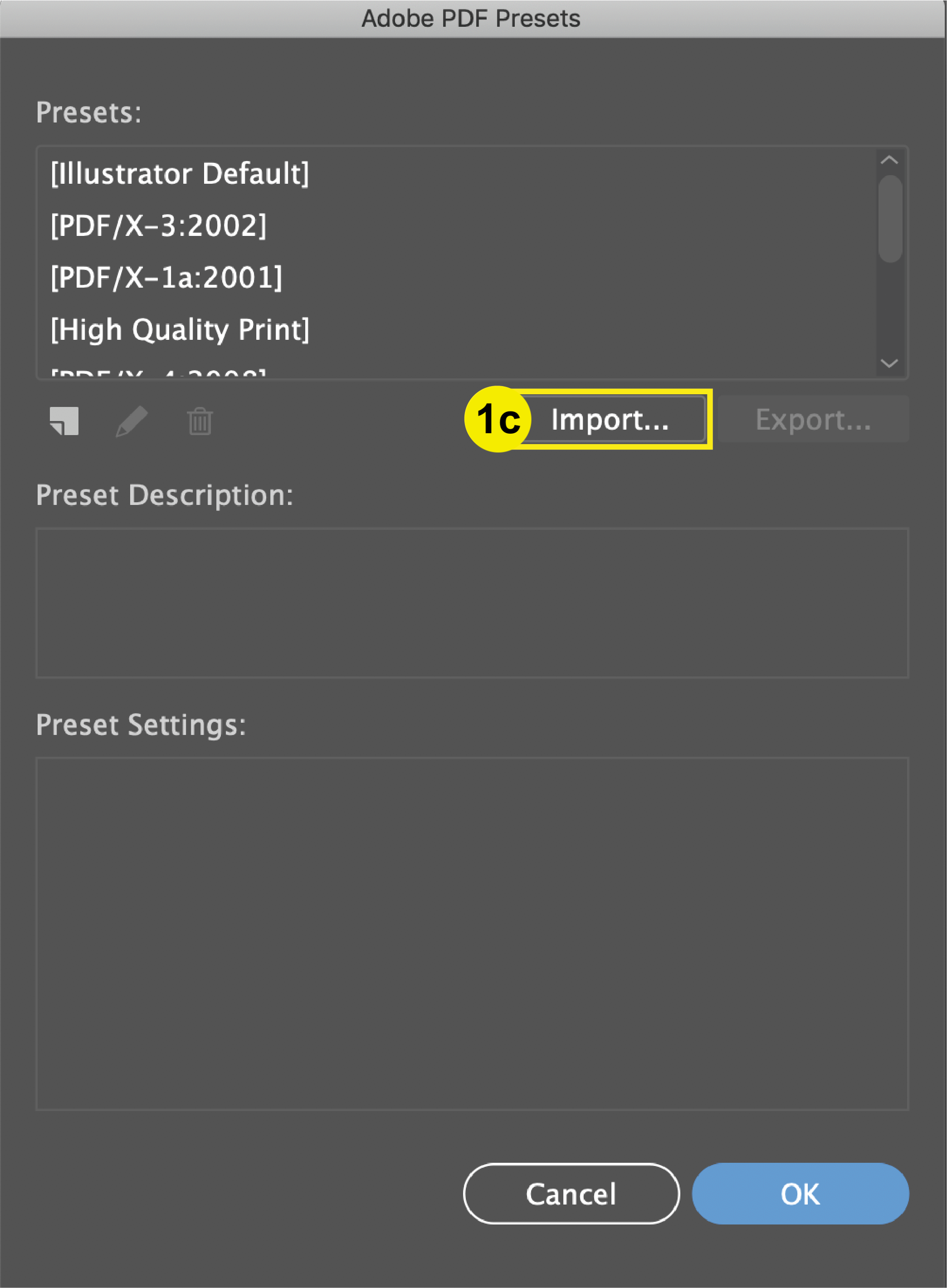
2. Save PDF
a. In the top menu, click: File > Save As
b. In the Format dropdown, select Adobe PDF (pdf). Click Save
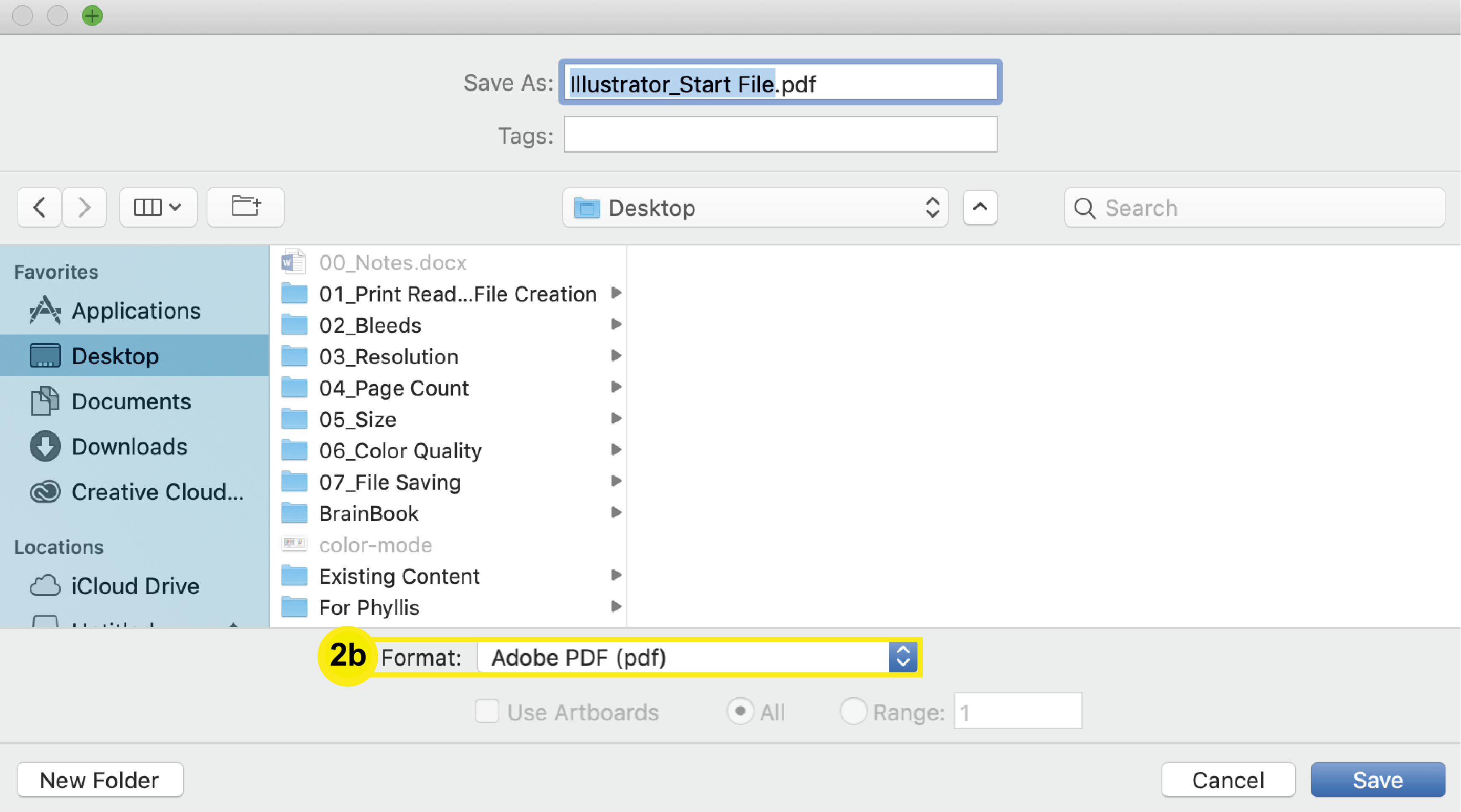
c. In the Save Adobe PDF window, change the Adobe PDF Preset dropdown to the PrintingCenterUSA preset you downloaded in step 1. Save.
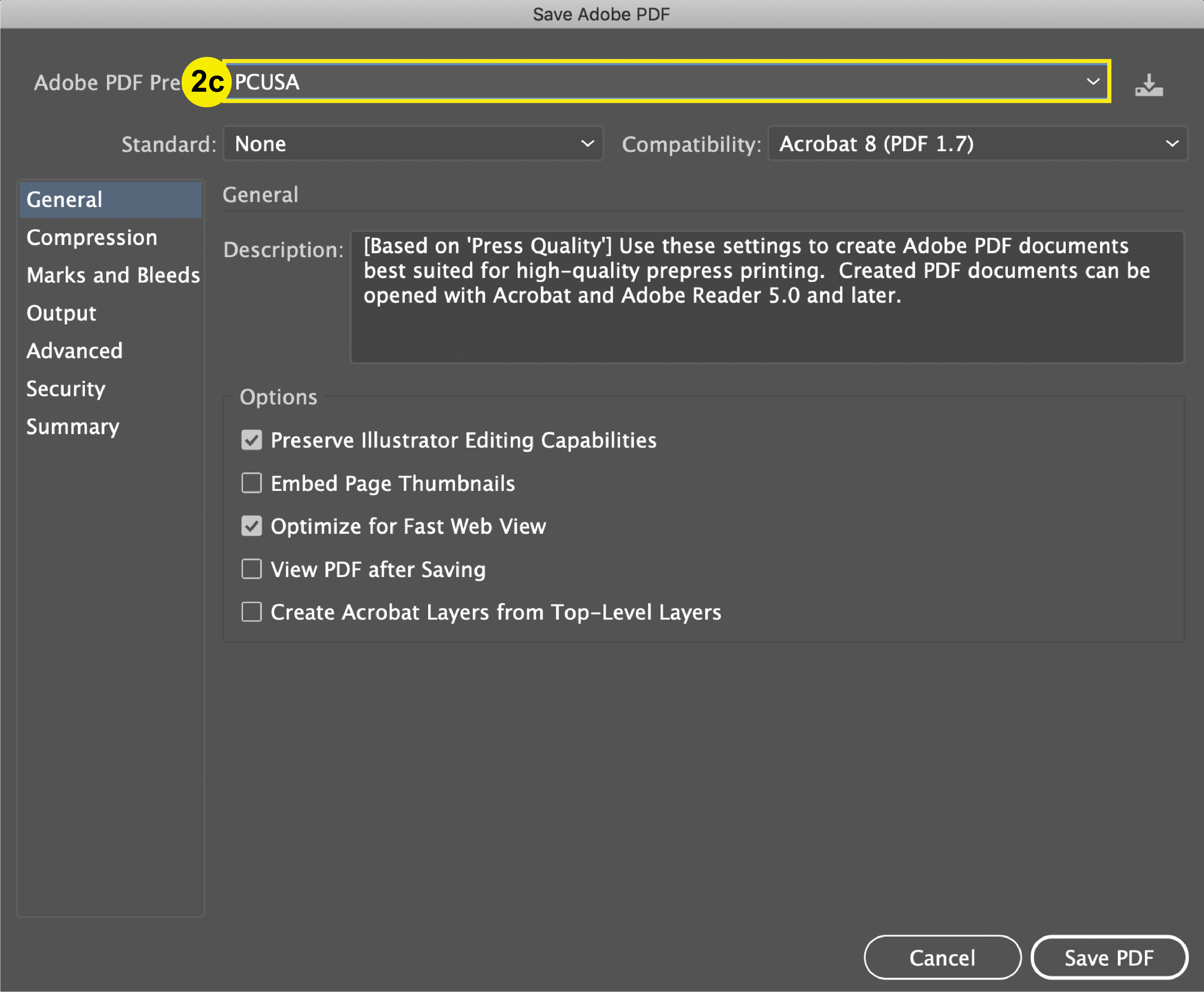
File Packaging: Illustrator
PrintingCenterUSA requires a PDF file to be submitted for printing. However, if there are issues with fonts or images loading, our prepress department may ask you to send a packaged file. If that is the case, then follow the steps below to package your files properly.
Checklist
- Convert Fonts to Outlines
- Embed Links
- Select Package Options
1. Convert Fonts to Outlines
Use the selection tool to select all of your text by clicking it. Then Click: Type > Create Outlines.
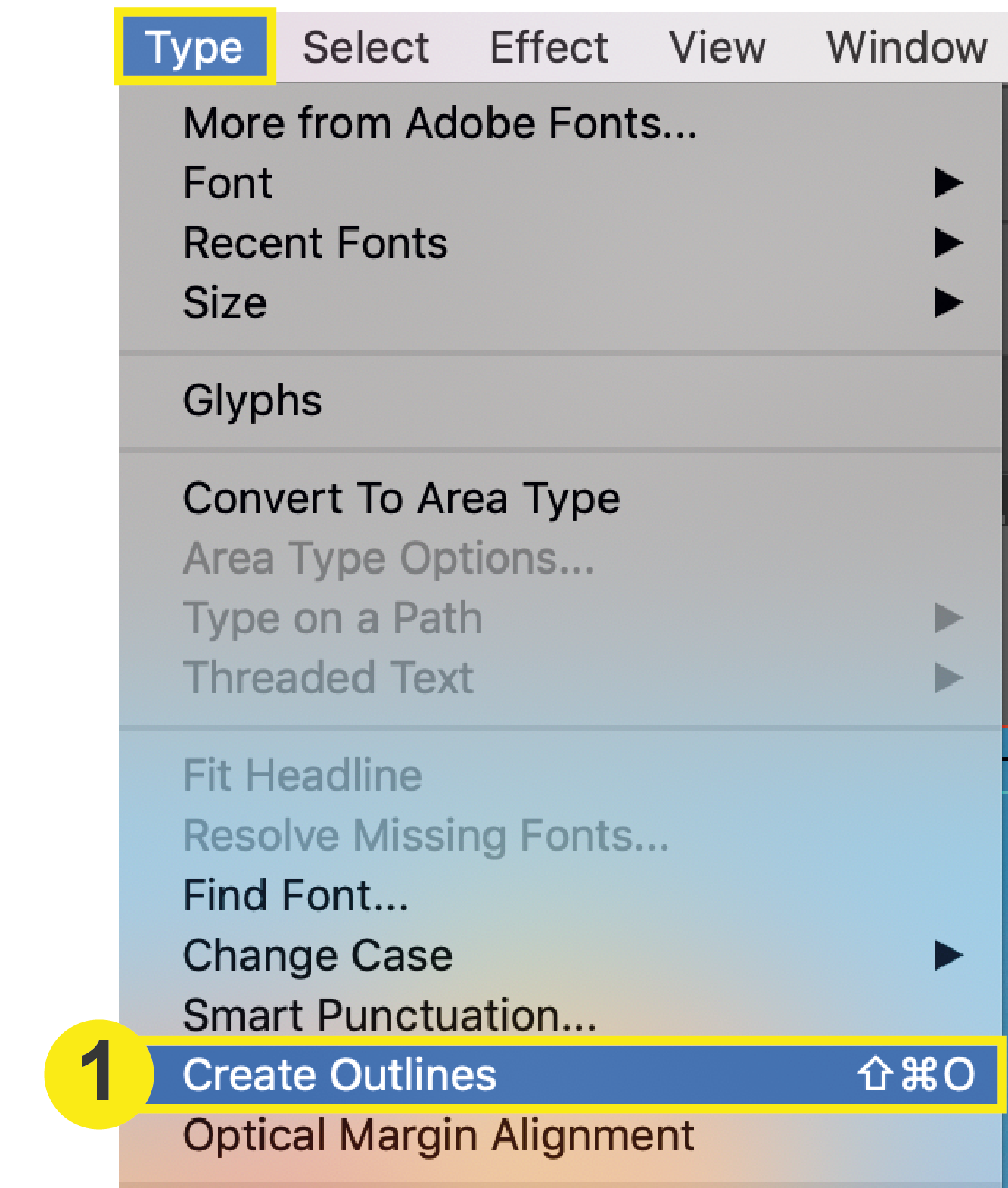
2. Embed Links
Select your linked image so the “Linked File” bar will show up above the toolbar. Click Embed.

3. Select Package Options
From the top menu, click: File > Package. Check the following options:
a. Copy Links
b. Collect links in separate folder
c. Relink linked files to document
d. Copy fonts used in document
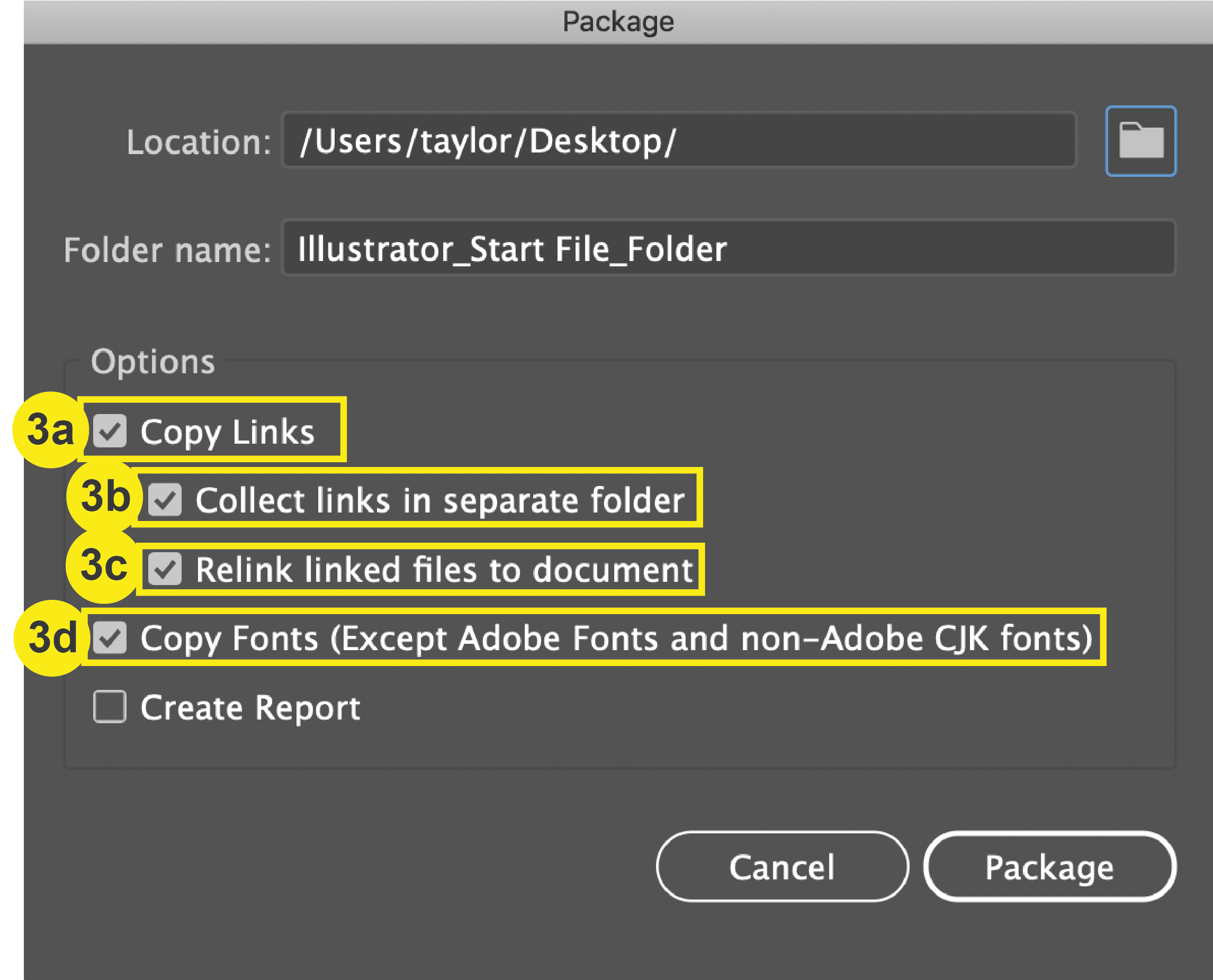
Click “Package” to finish.
