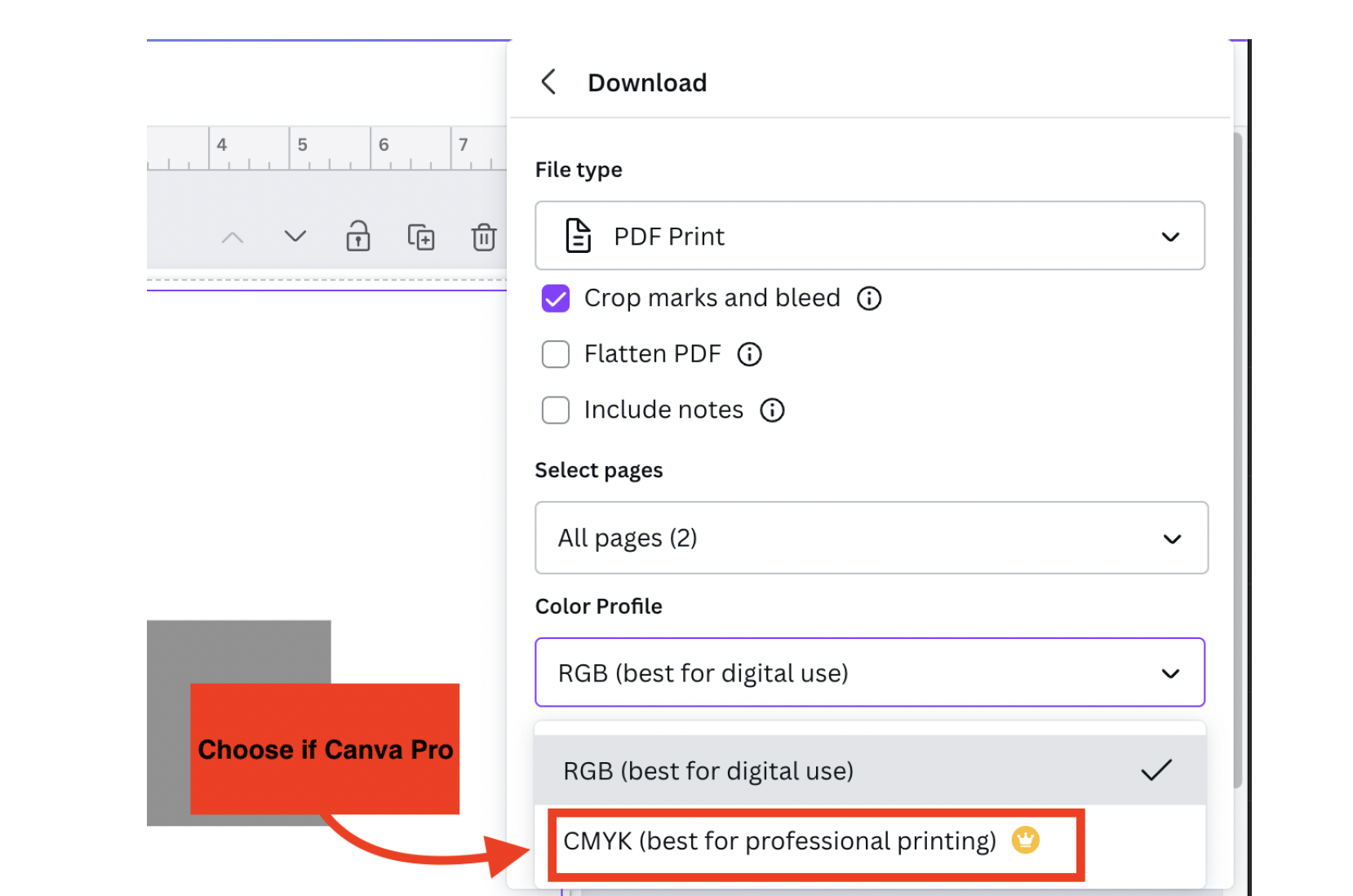Canva
Color Quality: Canva
By default, Canva will save your design in RGB color. We print in CMYK, which can cause some color shift in your final product. If you own Canva Pro, you can save your design in CMYK, which we recommend for best final results.
You will find the option for saving in RGB or CMYK under “File”>”Download”. In the menu, select the File type as “PDF Print”, select “Crop marks and bleed”, select “All pages”. The final option will be “Color Profile”, and will be set as “RGB (best for digital use)” by default. If you have Canva Pro, you can click on the dropdown and select “CMYK (best for professional printing)
Once finished selecting these options (insert image), click “Download” for your pdf file.