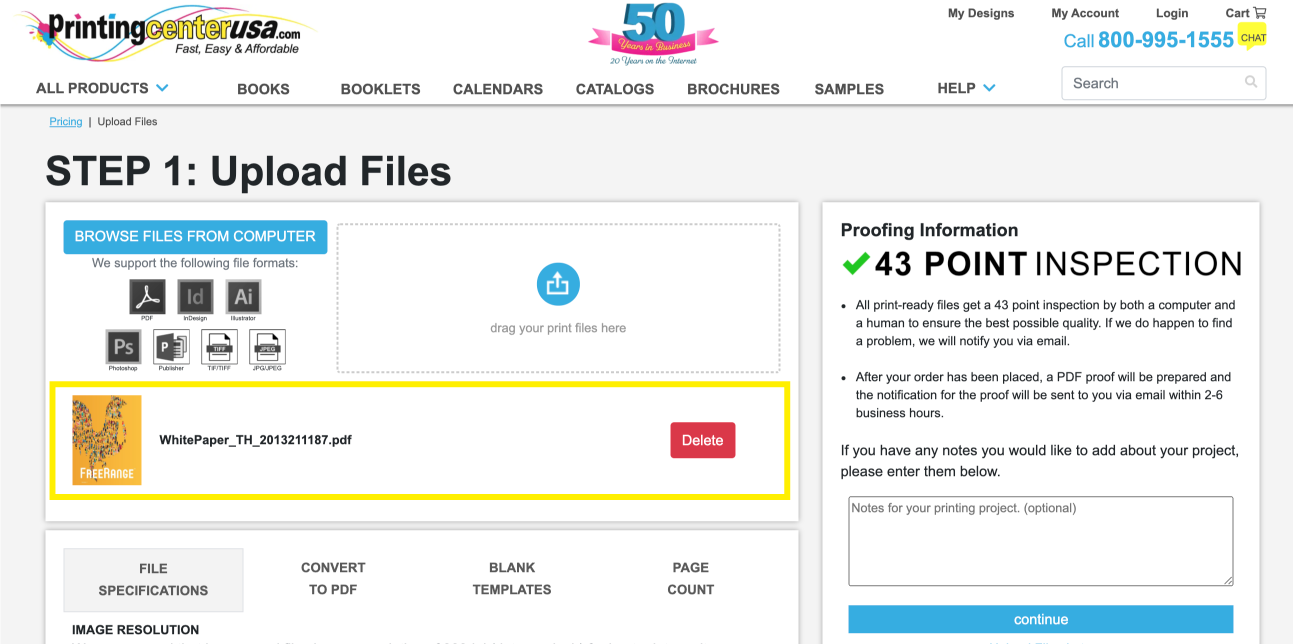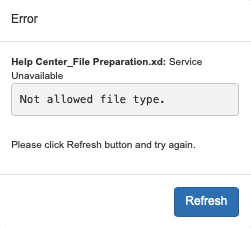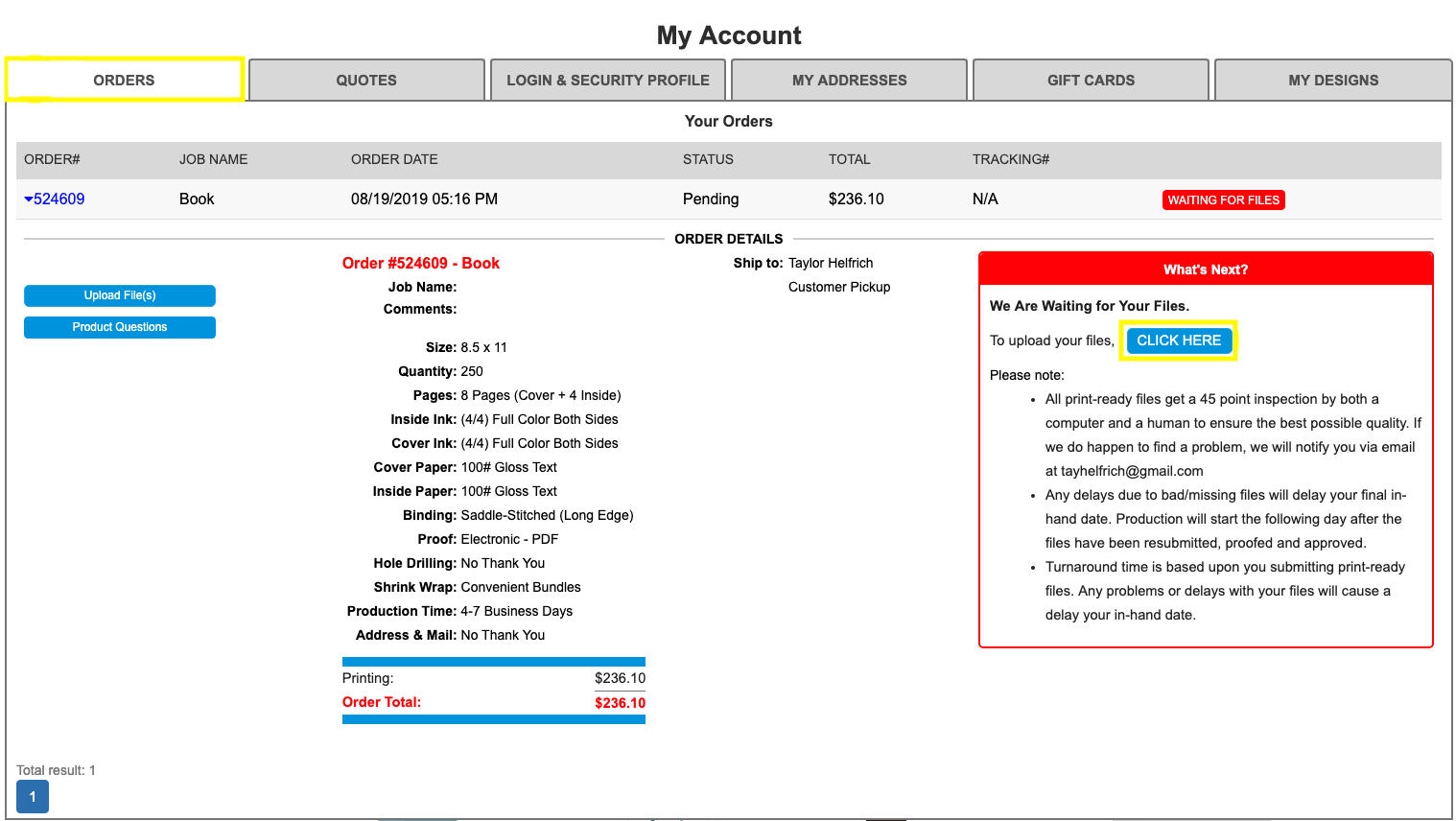Uploading

Uploading
Where do I upload my artwork files?
Click here for a step-by-step tutorial on how to upload your files from the pricing tool.
Click here for a step-by-step tutorial on how to upload your files from the My Account area.
Click here for a step-by-step tutorial on how to upload your files from the My Account area.
If I selected the upload files later button, then where will I upload them?
On the top right of the PrintingCenterUSA website header, click “My Account.” Sign into your account and click “Orders.” You will be taken to a list of jobs. To upload your file, you will select the job number your file is associated with, click “Upload Files” or “Click Here” and then select your file.
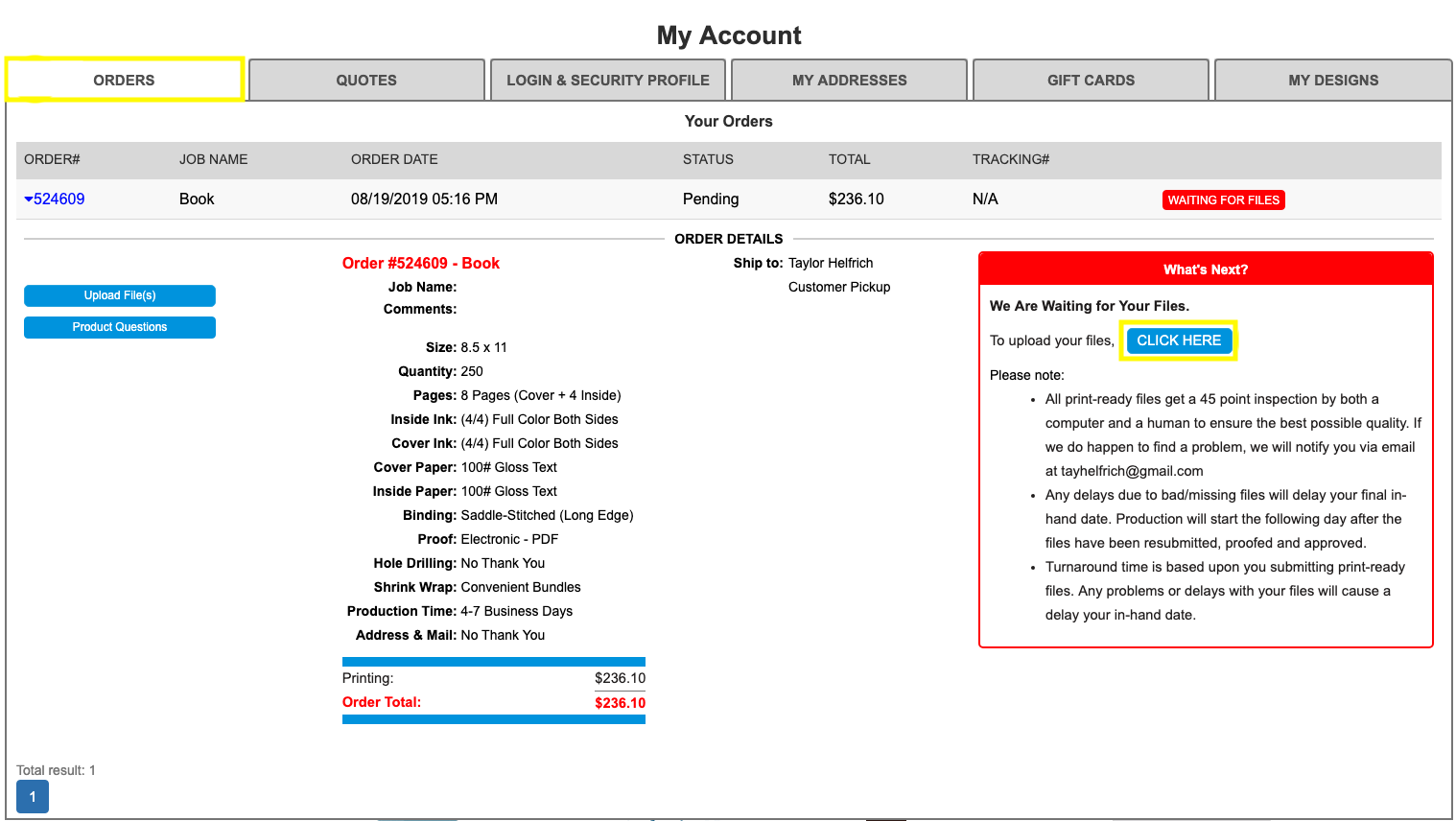
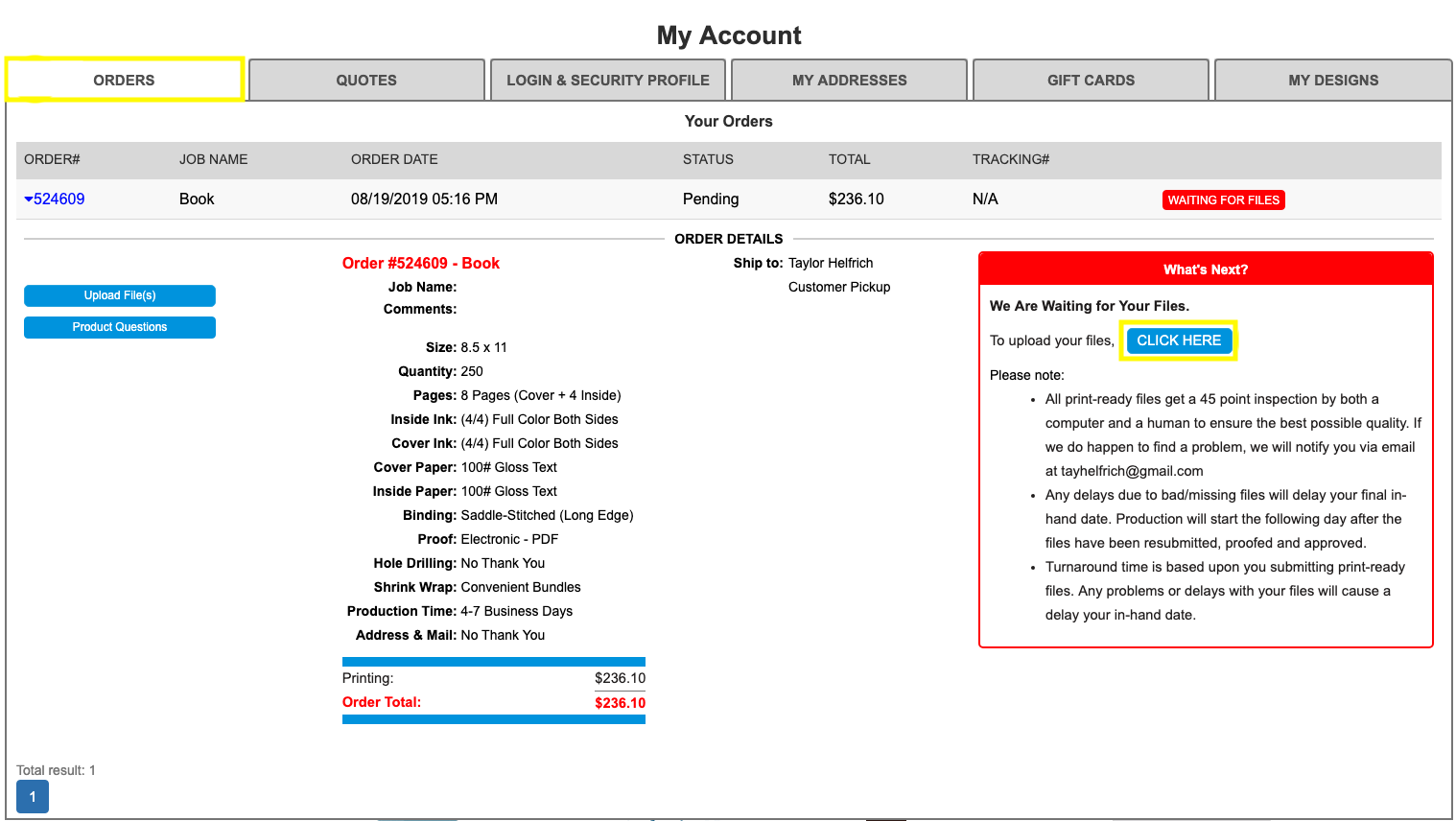
What if I need to upload a different file?
You cannot upload new files to your job up until you have rejected the proof made from your previously uploaded files. For tutorials on how to upload your file, click here. Rejecting a proof and providing new files will result in a delay in production and in-hand date.
Why can’t I upload my file?
If you are not able to upload your file, it is most likely due to the file type or the file size. PrintingCenterUSA prefers files to be uploaded as a PDF but accepts the following file types: PSD, AI, INDD, PUB, TIFF, JPEG, and EPS.
If your file is larger than 2 GB, you will most likely have difficulty uploading your file. You will need to break your file into multiple files and upload separately.
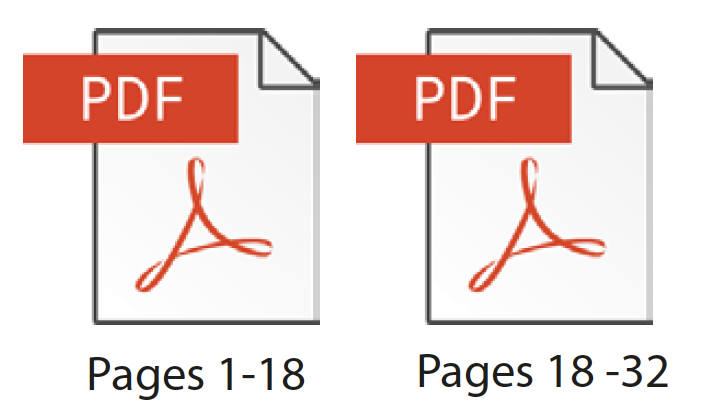
If your file is larger than 2 GB, you will most likely have difficulty uploading your file. You will need to break your file into multiple files and upload separately.
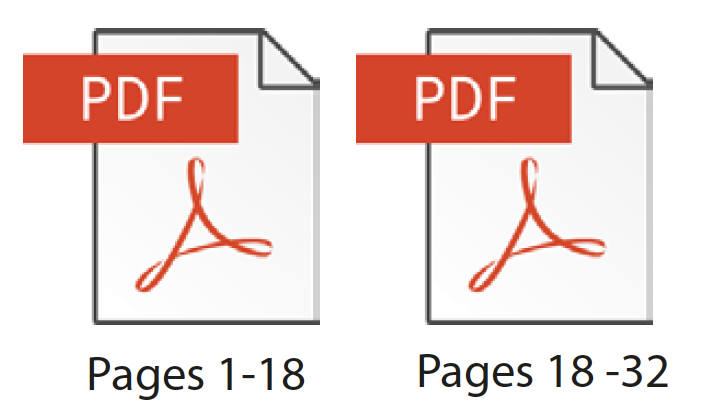
Why is my preview not centered?
If your proof seems off-center compared to your original design, then there may be a discrepancy between the design size that you uploaded and the size ordered. Please refer to the Bleeds, Size, and File Saving section in the Help Center for more information.
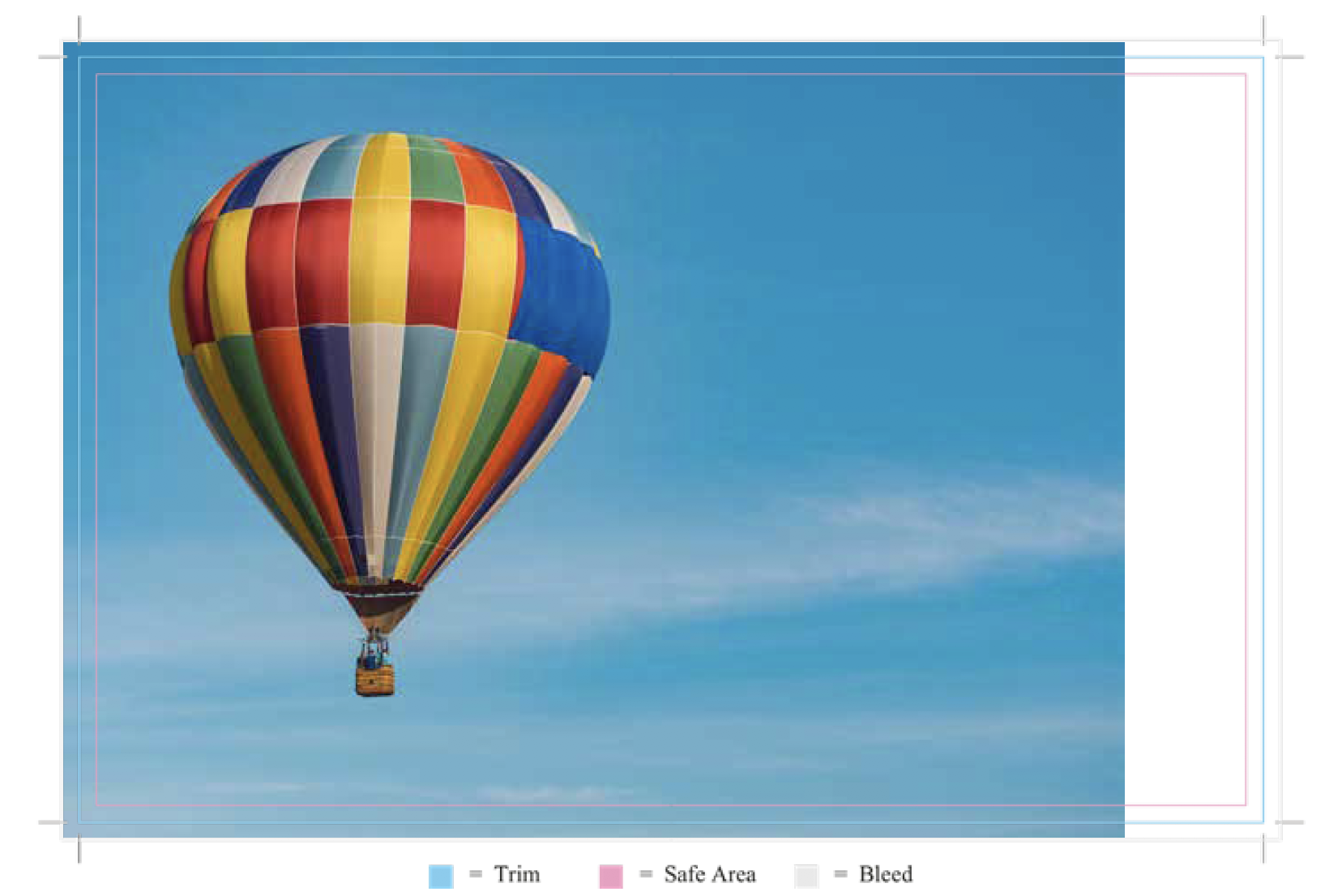
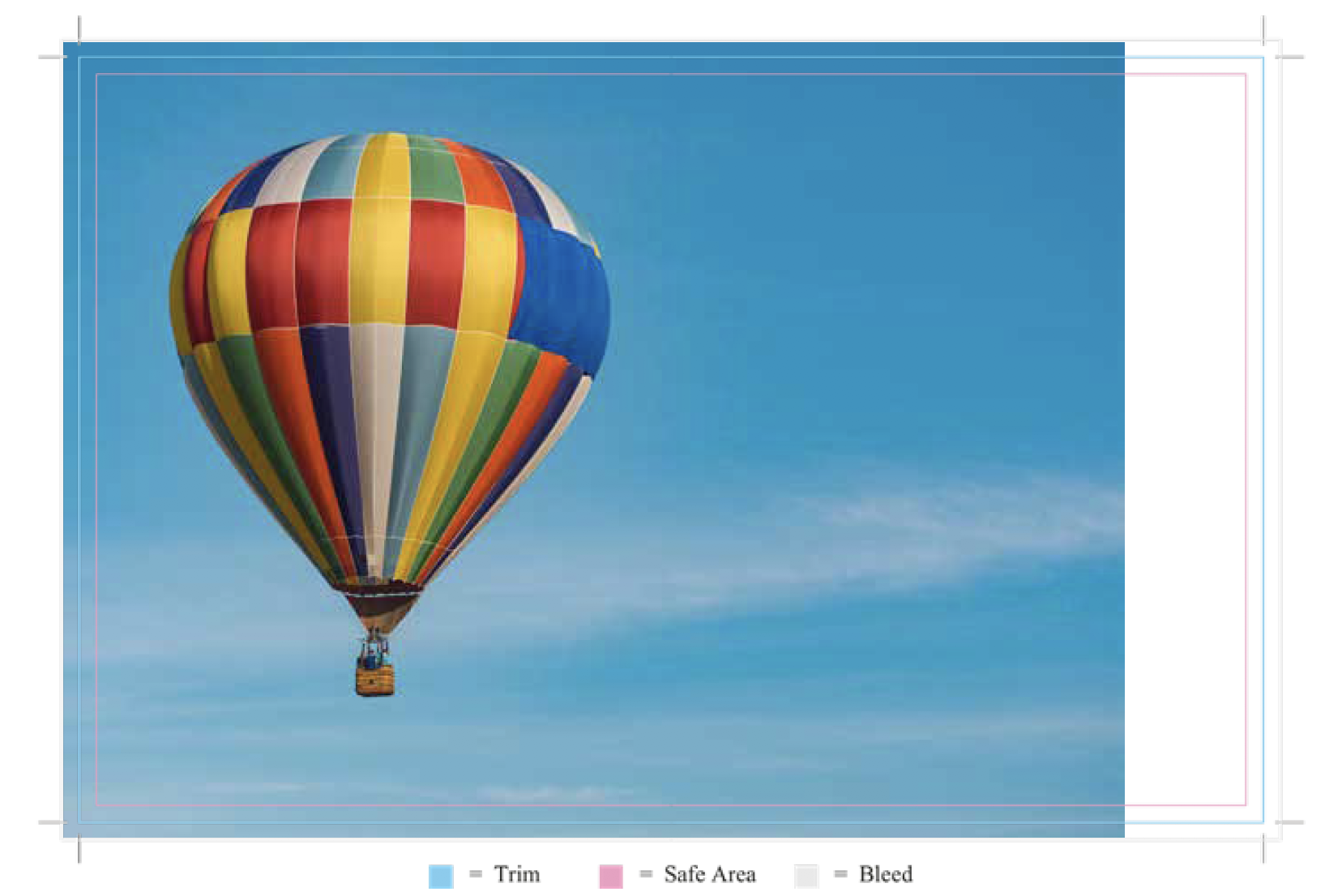
Can I upload multiple files at once?
Certainly. PrintingCenterUSA requires a single PDF file that contains each facing page (of multi-page projects) included. Please refer to the File Saving section for more information. If you are uploading extra files such as a mailing list, you will do so in the same places as your art files. To upload multiple files, just select or drag your files into the Uploading stage of the Ordering Process.
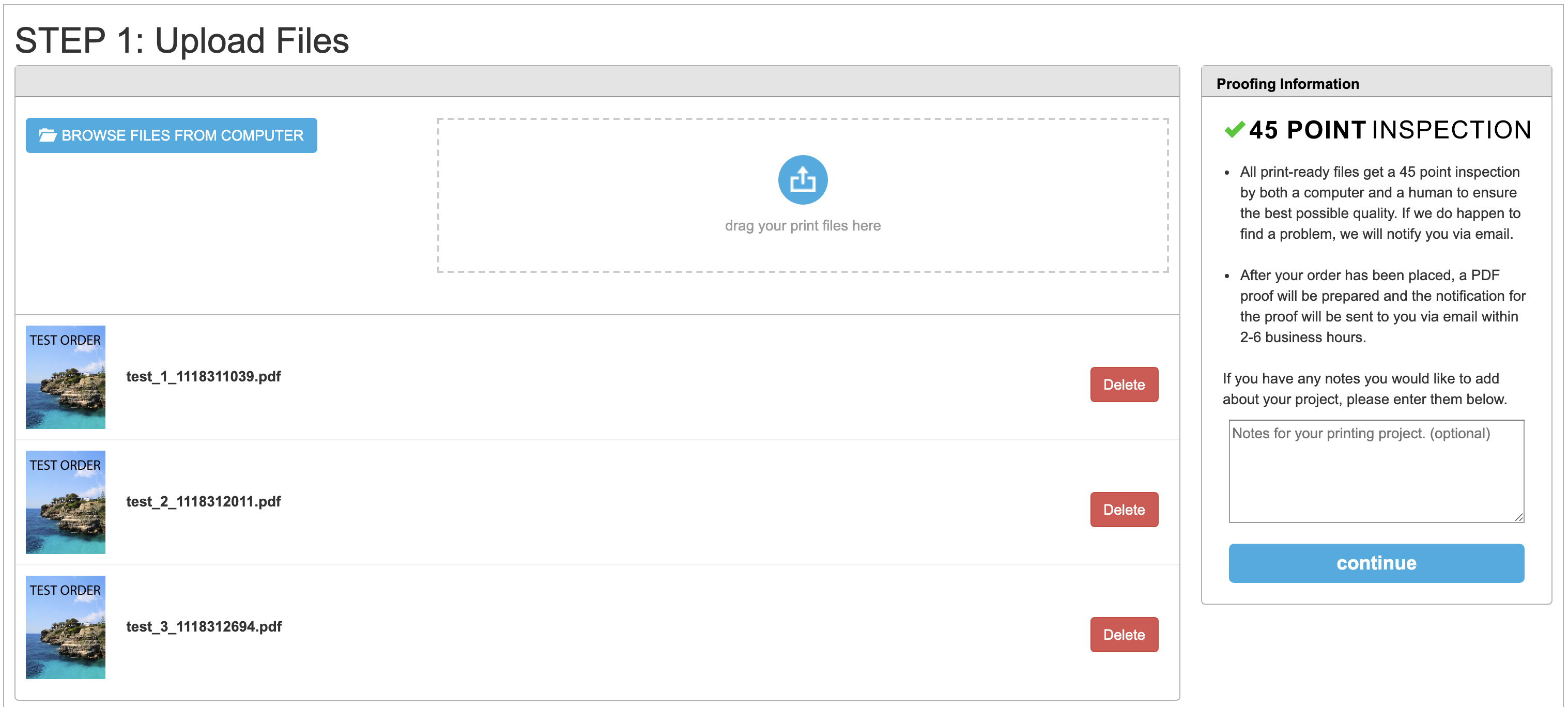
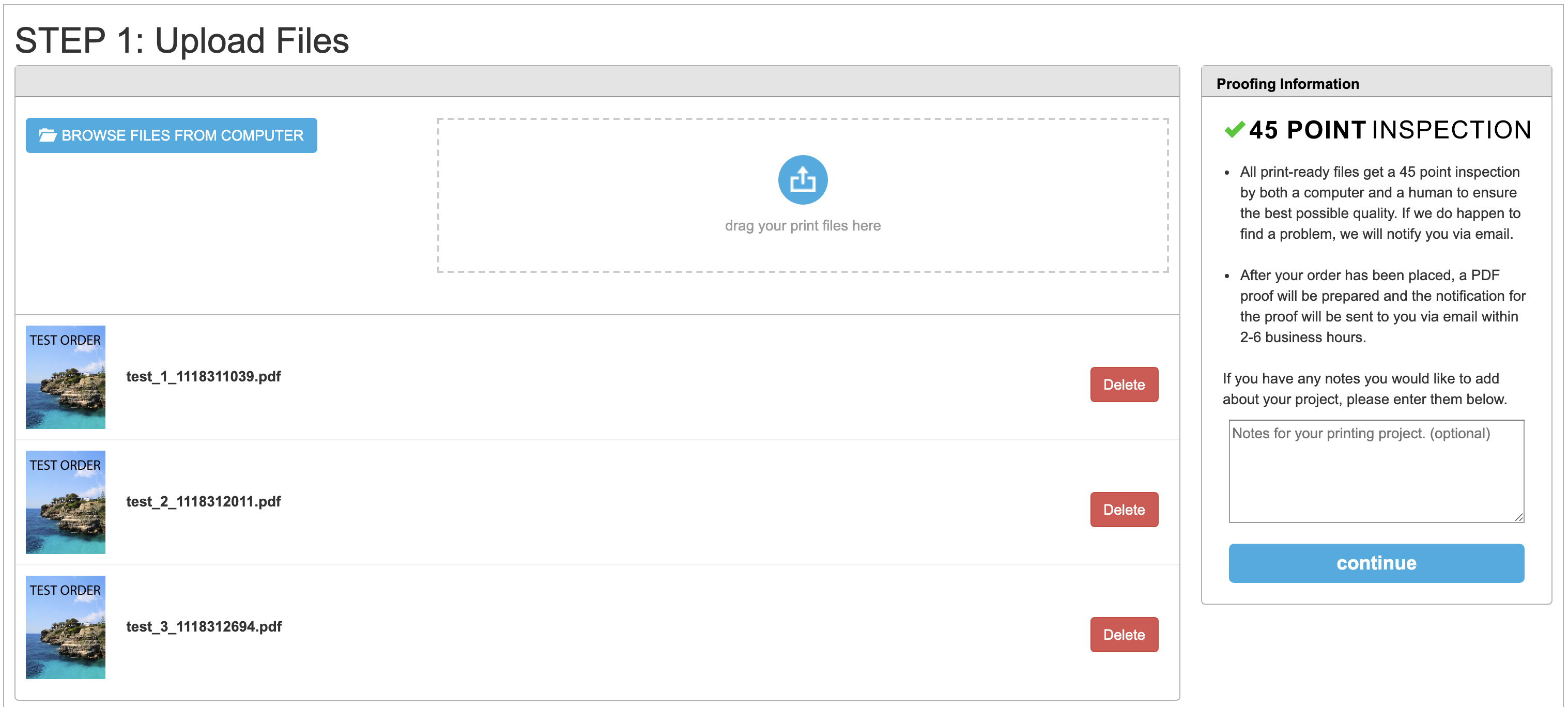
Can I upload a file that has multiple PDF pages?
Certainly. PrintingCenterUSA prefers a single PDF file that contains each facing page (of multi-page projects) included. Please refer to the File Saving and Page Count sections for more information.


Can I upload new files when my order status is “Approved” or “In Production”?
Are my files ready to be uploaded?
Please refer to the File Preparation section for more information on print-ready files and File Saving.
What is the maximum file size that I can upload?
Will I receive a proof before my order is printed?
We will send you whichever type of proof you requested when you placed your order, either an electronic PDF proof or a hardcopy proof. Business card proofs are only sent if requested. Online Design orders are approved at the time of order, but a proof can also be selected at checkout for an additional cost.
Be sure to double check your proof for any errors. Are the pages, including blanks in the right order? Do all bleeds extend to the edge? Are borders correct? Are there any typos? Are your photographs the correct resolution?
Be sure to double check your proof for any errors. Are the pages, including blanks in the right order? Do all bleeds extend to the edge? Are borders correct? Are there any typos? Are your photographs the correct resolution?
Are certain file formats better to upload than other file formats?
PrintingCenterUSA requires that your files be uploaded as a single PDF file. PDF files set up with the PrintingCenterUSA color profile and PDF presets require the least amount of manipulation from our prepress department. Please refer to the File Saving section for more information on how to provide us with a Print-Ready PDF.
We can also accept TIFF, .JPEG, .INDD, .PSD, .AI and .EPS file formats if you cannot save your file as a PDF.
We can also accept TIFF, .JPEG, .INDD, .PSD, .AI and .EPS file formats if you cannot save your file as a PDF.
I designed my project on PrintingCenterUSA’s online designer. Do I need to upload files?
Why did I get a notification about errors in my file?
All print-ready files get a 45 point inspection by both a computer and a human to ensure the best possible quality. If we do happen to find a problem, we will notify you via email. After your order has been placed, a PDF proof will be prepared and the notification for the proof will be sent to you via email within 2-6 business hours. If our checklist finds errors in your files, you will be notified of them when you receive your proof. If you would like to make changes to your art file, you will have to reject your PDF proof and upload your corrected files. Please refer to the File Preparation section to help resolve any errors with your files.
How long will it take for my file to upload?
How will I know that my files uploaded successfully?
Can I upload my files before ordering?
How long will my artwork files be saved in my account?
PrintingCenterUSA tries to store your file for up to one year, but we highly recommend that our customers save their files on their own.
PrintingCenterUSA reserves the right to delete storage of any supplied files at any time, at will, with or without cause or notice to you. PrintingCenterUSA is not responsible to store any supplied files for any period of time. PrintingCenterUSA recommends that you store any files that you wish to have access to or use at any point in the future. PrintingCenterUSA will make reasonable efforts to ensure that files stored by PrintingCenterUSA are not released or provided to any other parties except the user, or with the user’s explicit agreement in writing. Please refer our Terms and Conditions for more information.
PrintingCenterUSA reserves the right to delete storage of any supplied files at any time, at will, with or without cause or notice to you. PrintingCenterUSA is not responsible to store any supplied files for any period of time. PrintingCenterUSA recommends that you store any files that you wish to have access to or use at any point in the future. PrintingCenterUSA will make reasonable efforts to ensure that files stored by PrintingCenterUSA are not released or provided to any other parties except the user, or with the user’s explicit agreement in writing. Please refer our Terms and Conditions for more information.
Can I mail my files to you?
Yes. You can send in a disc or a USB containing your file, contact information, and Estimate Number to the following address: 117 9th St North, Great Falls, MT 59401
Please keep in mind that mailing in your files will affect your project timeline. Production of your project does not begin until after we have received your files, you have approved the provided proof, and your payment has cleared.
Please keep in mind that mailing in your files will affect your project timeline. Production of your project does not begin until after we have received your files, you have approved the provided proof, and your payment has cleared.
Can I email my files to you?
How will alternative file submission methods (such as mailing files) impact turnaround time?
Why can’t I upload my file?
If you cannot upload your file, then it may be saved in the wrong format. PrintingCenterUSA requires a Print-Ready PDF for your art files. We can also accept TIFF, .JPEG, .INDD, .PSD, .AI and .EPS file formats if you cannot save your file as a PDF.
You can upload files to your jobs up until you have been sent a proof for your approval.
Please alert your CSR that you have submitted a new file. For tutorials on how to upload your file, click here.
You can upload files to your jobs up until you have been sent a proof for your approval.
Please alert your CSR that you have submitted a new file. For tutorials on how to upload your file, click here.
When and how will I reupload files?
Why am I being asked to reupload when this is a reorder?
If, for a reorder, you are asked to reupload your files, then we either no longer have the files from your original order or the original files from you rorder have been compromised.